Alt-Text Doesn’t Need to be Scary
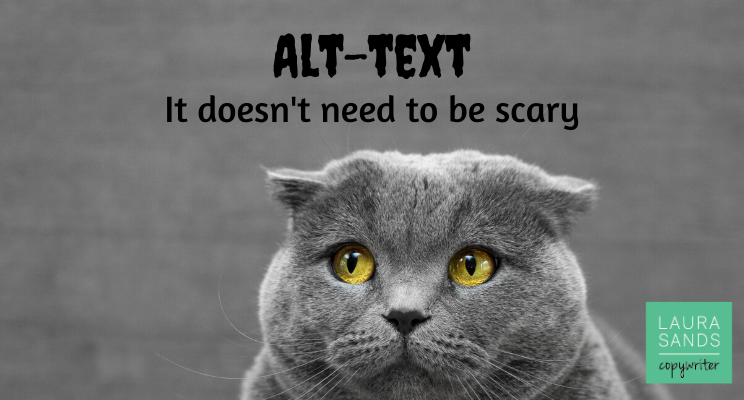
There are a few words and phrases I use in my job that tend to make people look a bit scared.
Metadata is one such word. Alt-text is another.
Perhaps it’s because they sound a bit “codey” and “back-endy”. Business owners especially sound shifty and worried when I ask them if they’re looking after their alt-text on their website.
What is alt-text?
Here’s how Hubspot describes alt-text
“Also called “alt tags” and “alt descriptions,” alt text is the written copy that appears in place of an image on a webpage if the image fails to load on a user’s screen. This text helps screen-reading tools describe images to visually impaired readers and allows search engines to better crawl and rank your website.”
Alt-text is the little word or phrase that appears if you hover over an image on a website. It’s there for good reason. It helps folks with poor eyesight, it helps people who search the internet without images and it helps search engines index your site.
If you don’t look after your alt-text then you’re missing out on a source of organic traffic. And who wants that?
Adding your alt-text is easier than you’d imagine. Upload your images and then follow the instructions relevant to your website platform. Here’s how you add alt-text to WordPress, Wix, and Squarespace.
But how do you actually WRITE your alt-text?
So we’ve just covered how you ADD your alt-text. But would you believe that how you WRITE your alt-text is as important as whether or not you add it in the first place.
Your alt-text needs to be helpful to the visually impaired and search engine spiders. So really, you need to go back to basics.
Here are some tips:
- Keep it short – 125 characters is plenty. No one wants an alt-tag that’s longer than the page copy.
- Use relevant keywords – if your website is about education programmes and you have an image of two young people looking at a book, you’d write “students studying in a library”, not “two people looking at a book”.
- Don’t use phrases like “image of” or “picture of”. You’re writing an alt-tag so the fact it’s an image or picture is already a given.
- Give instructions if necessary – if an image requires the website user to take an action (such as book a call, or click here) then include that in the alt-text.
- Know when to stop – don’t provide alt-text for images such as dividers, bulletpoints and so on.
Make alt-texts more manageable
Too many alt-texts to cope with? Then prioritise the images that will make the most difference – your flagship service or the products with the best margin. Or consider prioritising images which represent key topics in your sector.






